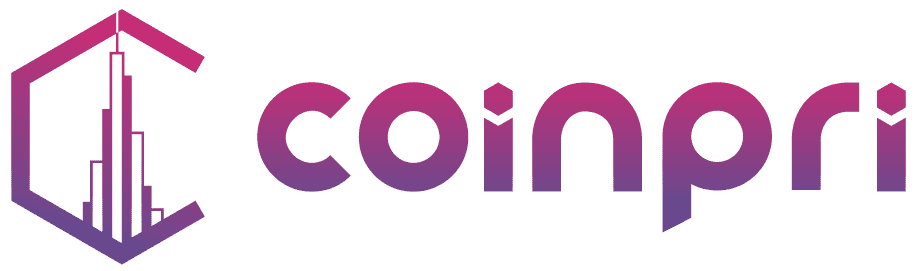You’re new in the crypto world and you’ve heard about “Metamask” wallet several times, but you don’t know how to use it. Rest assured, in this beginner’s guide 2022, you’ll understand everything. We go through all the steps, from configuration to use.
What is Metamask wallet? What is it for?
Let’s start with the basics and see what Metamask is and what it’s for.
It is a digital wallet that allows you to store your digital assets (crypto and NFT). This wallet works through a web browser extension (Chrome and Firefox mainly).
Metamask was launched in 2016 by the company Consensys (founded by Joseph Lubin one of the founders of Ethehreum) and the extension is now available on PC, Mac and Linux.
Metamask will serve you several purposes. It will allow you to store your crypto with ERC-20 (Ethereum) tokens, BEP-20 (Binance Chain) tokens and all EVM compatible blockchain. Metamask will also allow you to store your ERC-721 tokens (the NFT).
But Metamask will also allow you to interact with decentralized applications (DApps) to do DeFI (Decentralized Finance), play blockchain games and many other things.
Metamask will be used to connect to different blockchains (Ethereum, Polygon, Avalanche, …) as they don’t communicate with each other yet.
As a reminder, we have created guides that tell you how to buy your NFTs, how to create your NFT, how to get an NFT for free and many more.
How to configure your Metamask wallet
Download the Chrome Metamask extension to your browser
There are many hacker sites in the Blockchain world and you should always be careful not to get your account hacked.
To download the browser extension on your computer, make sure you are on the official website: metamask.io. By using the link here, you will be able to download it safely.

Once on the Metamask website, click on the “Download now” button. This will redirect you to the download page.
After clicking on the button, you will be redirected to the Chrome extension site, and you can then download the official extension by clicking on “Install Metamask”.

Congratulations! You have completed the first step, downloading Metamask. We will now see how to create your user account.
Import your Metamask account or create a new wallet
Once Metamask is installed, you can click on the “Start” button to begin configuring Metamask.
You then have two options:
- Either you import an existing Metamask account with its wallets, in which case you will have to use a “seed phrase” (we’ll come back to this below). You click on “Import wallet” and then you can enter the words corresponding to your mnemonic phrase. This will give you access to your wallet.
- Or you can create a new wallet. In this case, click on “Create a new wallet”. Metamask will then ask you to access your data. Note that this data is not sold but used to improve the extension. Of course, there is no question of your IP address or your public address being communicated, let alone your private address! You have the possibility to refuse the collection of your data (editor’s note: refuse as often as possible that your data is collected).

Now you have to set up your password (it would be silly to leave your wallet unprotected)😅.
Configure the password for your Metamask wallet
Once you have created a new wallet, you need to create your password. Of course, we won’t remind you that you need to use a secure password, combining letters, numbers and the special characters #@!
It is still your personal funds that are on this wallet, and the security levels are not yet at the same level as banks, it can still be easy to get hacked (with phishing attempts or other).
And of course, never, ever give your password away. Not even to your beloved goldfish (you never know… 😅)

The password is the first step in securing your wallet, but it’s far from the only one. The seed phrase is the second step.
Save your recovery phrase (seed phrase)
This is probably the most important step in setting up your wallet. The seed phrase will allow you to recover access to your digital wallet if you lose your computer or it has technical issues.
📌 The password is different from your seed phrase. The password will not allow you to recover your wallet. The seed phrase will… hence its importance.
🔎 The recovery phrase consists of a series of words (usually 12 or 24) that you must put in a specific order in order to recover your wallet.
To get the words of your seed phrase, click on the “Next” button. Then follow the instructions to retrieve your precious list of words. You will need to save these words in order. You will then have to confirm your recovery phrase and click on “Confirm”.

⚠️ We VERY STRONGLY advise you (not a requirement, but almost!) not to save your seed phrase on your computer, but rather on a piece of paper that you keep in multiple copies at home (ed. note leader: and ideally in another trusted location), out of sight.
Why do you do this? For the simple reason that if your computer has the slightest security flaw, you give the hacker access to your digital assets as he pleases. A bit like putting the password to your safe on a post-it note next to it… (I’m exaggerating but you get the idea).
Some people even go so far as to separate the words of their seed phrase and put them in several different bank vaults… That’s how important this seed phrase is.
Bravo ! 👏 You have passed the baptism of fire and are now ready to use your Metamask.
How to use Metamask to buy crypto and NFT
First and foremost, secure your wallet with a Cold wallet ⚠️
⚠️ We can’t say it enough, but take the time to secure your wallet! You’re probably in a big hurry to use it, but take your time. And since we at Coinpri are looking out for you, we give you a second tip to secure your crypto.
🔥To fully understand, we need to make the distinction between Cold Wallet and Hot Wallet. Hot wallet are called “hot” because they are connected to the Internet, so they can be hacked by malicious people. On the contrary, Cold Wallet are said to be “cold” because they are not connected to the Internet. Very convenient to avoid being hacked, right?
❄️ The most widely used Cold Wallet right now is Ledger. It is so widely used that the brand name has become a generic name for a type of cold wallet (a bit like the fridge used to be a brand name). We will do an article soon on the subject to explain everything in detail (stay coinnected!)
Import tokens on Metamask wallet…
Your Metamask is ready, you just have to feed it with crypto (Ethereum, Bitcoin, …). By default, you will only have the Ethereum crypto visible in your Metamask. You will be able to add other blockchains like Binance Smart Chain (BSC), Polygon, Avalanche C-Chain and many others.
👉 To import a new token, nothing could be easier. Open Metamask and click on the “Import tokens” button on the bottom right. To find out if you can be sure to find the right token to add, you can go to coinmarketcap.com and copy/paste the smart contract address of the token you are looking for. You can also check with the official website if it is the right contract (double check, ok 😎).

Once you have found the address of the contract and added it to Metamask, you can fill in the information. By simply putting the contract, the remaining information (token symbol, …) should appear automatically.
You just have to press “Add Custom Token” to add the token to your wallet.
… but also Blockchain!
However, and you will quickly notice it, the transaction fees are high on Ethereum. Other blockchains offer much lower transaction fees, like Polygon. But, as you can see, there is no Polygon network on your Metamask…
… And that’s exactly where things get complicated (yes before, it wasn’t that complicated, so hang in there!💪). Token smart contracts can differ depending on the Blockchain used (they don’t communicate with each other yet).
For example, the smart contract of the Ethereum token will not be the same on the Ethereum Blockchain as on the BSC (Binance Smart Chain) or on the Avalanche C-Chain…

Let’s say we want to add the Polygon network (MATIC). To add this network, go to chainlist.org. You just have to connect your wallet and take the Polygon network.

You now have access to the Polygon Mainnet and you can spend your MATIC as you wish …
… but you still need to have some! 😅 We’ll explain it right below.
Send your cryptos to Metamask
To send your crypto to your Metamask, you must go through a CEX (Centralized Exchange) like Binance, Kucoin, … You can use your payment card to buy crypto in euro or dollar. To do this, you need to create an account on the exchange. Once the account is created, you can buy virtual currency with your credit card. You will have to pay a transaction fee, usually around 2%.
Metamask wallet review
Pros👍:
- A must-have. If you want to use decentralized applications or pay in crypto, you’re probably going to have to go through Metamask. This digital wallet has conquered the market and has a leading position today.
- Easy enough to get started. While it may seem a bit complex at first, once you get the hang of it, Metamask is pretty easy to use.
- Easy to buy crypto. To buy crypto on decentralized exchanges, you just have to connect your Metamask and it is done very quickly.
- Free and open source software. No need to pay to install the Metamask extension. It is free on Chrome extension.
- Multi-account. It is possible to create several accounts on Metamask, which can be very convenient when you want to dissociate your digital assets. This is done in one click.
Weaknesses👎:
- Security flaws. There are still many hacks in the web3 world and Metamask is one of them, even if updates improve things.
- An interface that is a bit old. Metamask’s interface could be updated to improve the user experience.
- No multisignature. To validate a transaction, it is not yet possible to require a multi-signature in order to best protect your funds.
- Occasional malfunctions. The wallet sometimes has bugs or does occasional maintenance, which makes it unavailable at times.
Metamask: alternatives and competitors
Metamask is of course not the only wallet available in the Blockchain world. Among the other serious alternatives, there are:
- Coinbase wallet: As a reminder, Coinbase is an online trading platform founded in 2012. Today, Coinbase is a recognized player in the Blockchain and web3. One can download the wallet on mobile.
- Gnosis Safe: The main advantage of Gnosis Safe is the multi-sig. To make a transaction, it is imperative that there are several signatories for it to be valid. This is very convenient, especially for companies with large crypto funds.
- Trust Wallet: Trust Wallet is a digital wallet founded in 2017 by Viktor Radchenko of Six Days LLC. It was later acquired by Binance (the largest crypto exchange platform).
I hope you didn’t fall apart at the end of this guide. If you’re reading this, you probably haven’t! You now know everything about Metamask, from configuration to use. You still need to know how to secure it, and we’ll see that in the next guide… 😉

Coming from a teaching background, I’ve become passionate about the world of Blockchain. I’m eager to learn more and share the fruit of my research through my articles.